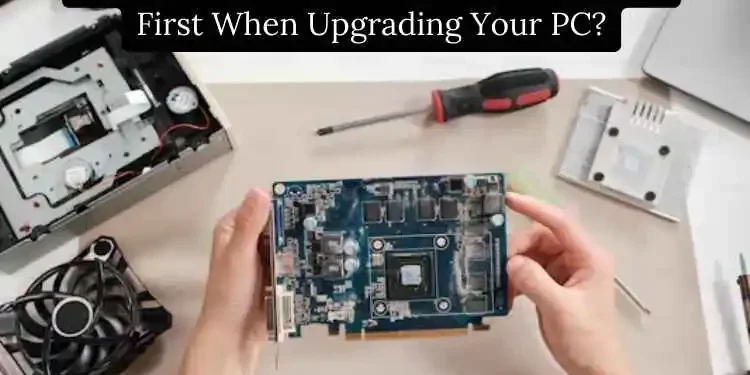Whether your computer has become outdated or you simply want a performance boost, upgrading your PC components is an intelligent way to give your existing system new life.
However, with so many upgrade options available, it can take time to decide where to start. In this guide, we will examine the most impactful PC upgrades and recommend the order in which you should consider them.
Storage
A simple and effective way to upgrade your computer is by improving the storage device, leading to significant performance gains. Faster load times and quicker data transfer speeds are easy to achieve. Finding the proper storage solution will keep your laptop or desktop dashing.
SSD vs HDD
One area that tends to have enormous benefits is upgrading your PC’s storage drive. If your computer still uses a mechanical hard disk drive (HDD) for boot and program functions, switching to a solid-state drive (SSD) can feel like bringing an old vehicle back to life.
HDDs rely on spinning platters and movable read/write heads, causing sluggish loading times compared to the immediate access provided by SSDs. SSDs have no moving parts, resulting in fast read/write speeds up to 5x faster than HDDs for boosting system responsiveness.
SSD Upgrade Benefits
The advantages of an SSD upgrade are as clear as night and day. Your operating system, programs, and favorite games will launch within seconds rather than minutes. General tasks like file transfers, application loading, and web browsing have become lightning-quick.
You’ll also notice sizable decreases in boot-up times. SSDs are more durable and energy-efficient than HDDs, withstanding falls, vibrations, and temperature fluctuations that could destroy traditional drives. Overall system stability and longevity are enhanced, making SSDs the easiest and most cost-effective upgrade.
NVMe SSDs
While standard SATA SSDs meet the needs of most users, NVMe (non-volatile memory express) SSDs take performance and speeds to the next level. Using the PCIe interface, NVMe drives reach sequential read/write rates 5x faster than SATA SSDs and up to 15x faster than mechanical HDDs.
Their blazing speeds are best for demanding tasks like large file transfers, big game installations, and heavy workloads involving 4K video editing or CAD/CAM applications.
You likely won’t see much difference between SATA and NVMe for everyday use. However, NVMe is worth the small premium for increased productivity when upgrading PCs for production work.
CPU
The processor is at the heart of any computer’s operations. Upgrading its power can have widespread benefits. By examining your CPU needs, you can boost speeds for advanced programs.
Single-core vs Multi-core Performance
The processor acts as the brain of your PC, dictating overall speeds and managing multiple tasks. While CPU performance depends on core/thread counts, don’t overlook single-core processing power. Many applications rely more on single-thread performance than taking full advantage of multi-core CPUs.
Games especially enjoy faster single-core speeds, which result in higher frame rates. Upgrading from an older dual-core CPU to a newer quad-core or six-core chip with optimized single-thread performance can substantially boost work and play.

Checking CPU Bottlenecks
Before investing in a CPU upgrade, determine if your current processor is the limiting factor. Visit sites like cpu.userbenchmark.com, which performs a system analysis to see how your CPU stacks up against others. If benchmarks show high background CPU usage even at idle or poor single-thread ratings, an upgrade could help.
You can also check the task manager during games for high CPU usage. If consistently hitting 90-100%, upgrading that aging dual-core processor may unleash your graphics card’s full potential and deliver a smoother experience.
AMD vs Intel
Both AMD and Intel offer excellent CPUs for various upgrade needs. Intel traditionally leads in pure single-threaded performance thanks to higher clock speeds, making them a solid choice for gamers and programs relying on fewer threads. AMD’s Ryzen 3000-series chips offer more cores/threads than Intel counterparts at a lower price.
They excel at highly-threaded tasks like rendering and streaming. Gamers also see great results from Ryzen. Do your research to determine if upgrade budgets are better spent on a mid-range Intel or value leader AMD, considering your specific workload and motherboard compatibility.
Graphics Card
Upgrading your computer’s graphics card powers cutting-edge visuals and high-performance gaming. Ensuring your GPU is up to the task elevates your setup to the next level.
GPU Importance for Gaming
The graphics processing unit (GPU) is among the most crucial components for stellar gaming experiences. It takes the strain off the CPU by handling all graphics processing commands, including effects, textures, lighting, and geometry.
More powerful GPUs allow higher resolutions, graphical fidelity, smooth frame rates even in demanding titles, and support for new technologies like ray tracing. If your games are stuttering or suffering from low frame rates, odds are good that your aging graphics card is to blame.

Checking for GPU Bottlenecks
Before upgrading your GPU, identify if your current graphics card limits performance. Use tools like Nvidia’s GeForce Experience or AMD’s performance metrics to monitor resource utilization during gameplay.
If GPU usage is consistently at 90-100% while the CPU sits well below, an upgrade could help. On the other hand, your processor and other components also need attention to remove cross-component bottlenecks with low GPU usage and high CPU load signals. Balanced components work synergistically for optimal results.
Nvidia vs AMD
The top graphics card brands are Nvidia and AMD, offering powerful options. Nvidia’s RTX cards bring state-of-the-art ray tracing to cutting-edge titles and dominate the professional workstation space. GTX cards remain excellent choices for traditional gaming. AMD Radeon graphics provide exceptional performance per dollar.
Their RX 5000-series leverages next-gen RDNA architecture for superior power efficiency and compelling features like Radeon Image Sharpening. Consult benchmarks and reviews that match your needs with the competitive lineups from AMD and Nvidia.
Memory (RAM)
A computer’s memory handles multiple tasks at once while running programs swiftly. Increasing RAM boosts multi-tasking ability. Choosing the correct amount of memory now also ensures future-proofing.

RAM Requirements
Random access memory, or RAM, acts as your PC’s short-term working memory, facilitating multitasking by allowing multiple programs to remain open simultaneously.
The bare minimum for gaming and general use is 8GB of RAM, though 16GB is preferred for a comfortable experience. Check your memory usage with Task Manager – high usage rates often signal an insufficient amount. Video and 3D applications may want 32GB or more.
Checking for RAM Bottlenecks
As with other PC components, identify if your installed RAM might be restricting performance before upgrading. Monitor RAM utilization within Task Manager to spot maxed-out usage. Symptoms of insufficient RAM include frequent challenging drive activity light blinking, stutters during multitasking, and failure of memory-intensive apps to launch at all.
Benchmarking tools like UserBenchmark can indicate if RAM performs poorly relative to other systems. Alleviating bottlenecks will streamline multitasking and unleash optimization.
RAM Speeds
While capacity dominates, RAM speed also impacts performance. Faster memory improves framerates in esports games and decreases application load times. DDR4 modules start at 2666MHz and scale up to 5000MHz+ for extreme overclocking. For gaming and general use, 3600MHz provides excellent value.
Enthusiasts may spend more on blazing 4000MHz+ kits for ultimate responsiveness. Be aware that your CPU and motherboard determine supported maximum speeds—confirm compatibility to get rated speeds out of any modules installed.
Peripherals and Displays
The components outside the core computer case significantly impact the user experience. Updating your peripherals and displays unlocks new possibilities. Choosing upgrades tailored to your needs enhances productivity and enjoyment.
Benefits of Additional Displays
A high-quality secondary monitor has fantastic benefits for multitasking and improved productivity, even if it doesn’t enhance primary gaming performance. The increased screen real estate allows for spreading applications, examining reference materials, and remaining engaged in communication tools or entertainment while working on other tasks.
Choosing Displays and Input Devices
Depending on the intended use, upgrading the primary display can further immersion through features like increased resolution, higher refresh rate, or improved HDR capabilities.
Ergonomic keyboards and mice with programmable macros and buttons enhance comfort during long sessions, and high-performing peripherals optimize the overall experience.
Cooling
A computer’s cooling system is vital to allow components to function at full power. Upgrading cooling prevents overheating issues and component failure. Maximizing airflow through strategic upgrades paves the way for increased performance.
Signs it’s time for better cooling
Adhesive thermal paste degrades over many heat cycles, so older stock coolers may benefit from new thermal material applications. Noisier fan speeds under load could also signal the need for an upgraded cooler. However, adequate stock cooling often suffices if temperatures remain acceptable.
Cooler types and features
Enthusiasts seeking lower noise floors or higher overclocks explore aftermarket coolers beyond basic heatsinks—these range from affordable air coolers to liquid AIOs with RGB lighting.
Optimal cooling also maintains longer component longevity by preventing destructive thermal throttling. Don’t upgrade until existing cooling proves insufficient under stress testing representative workloads.
In Summary
In summary, storage, CPU, and graphics are top priorities depending on needs and bottlenecks identified. However, carefully analyzing system usage helps determine where funds create the most significant impact.
RAM, peripherals, cooling, and other upgrades vary in value based on application and satisfaction with the current setup. Proper research optimizes any PC upgrade journey.