Intel CPUs have delivered incredible speed and performance in the latest generations, powering many of our favorite computers and devices. However, some high-end models from Intel have experienced instability issues in recent months that can result in frustrating crashes.
If your Intel CPU continues to crash, don’t worry – we’re here to help with a complete guide to identifying the problem and implementing fixes.
What’s Causing the Crashes?
Intel CPUs are famous for their fast speeds. Some 13th and 14th Gen Core CPUs faced issues. Crashes happened at bad times. Experts found the leading cause through research. BIOS settings let chips use too much power and heat during intense tasks.
Oodle said some BIOS features pushed voltages and watts too high. This caused crashes under big loads from gaming. Fixing these settings with careful optimization can stop surprise crashes and lockups. Addressing the settings correctly solves the problems.
Determining Affected Processors
To remedy an issue, the first step is verifying if your specific CPU may be susceptible. Reports consistently show the Core i9-13900K and i9-14900K as most prone, with anecdotal accounts also including the top-tier Core i7 models on rare occasions.
Issues tend to surface during graphically demanding games or benchmarking tools that push the chips to their thermal and electrical limits. However, it’s important to note that not every Intel chip exhibits problems. Minor anomalies could stem from other factors in some cases.
If your system runs flawlessly without crashing or lockups during stressful workloads, you can likely avoid concerns for now. However, signs of instability mean further examination and potential fixes may be worthwhile.
BIOS Updates: A Foundation for Stability
To their credit, motherboard manufacturers have worked diligently to release BIOS updates implementing Intel’s recommended “Baseline Profile” optimization preset.
This allows rolling back specific BIOS tweaks and overclocks to switch performance settings and parameters like voltages and wattages to more conservative factory defaults shown to reduce crashing instances. Testing indicates stability is enhanced while observed performance impacts remain minor under typical workflows.
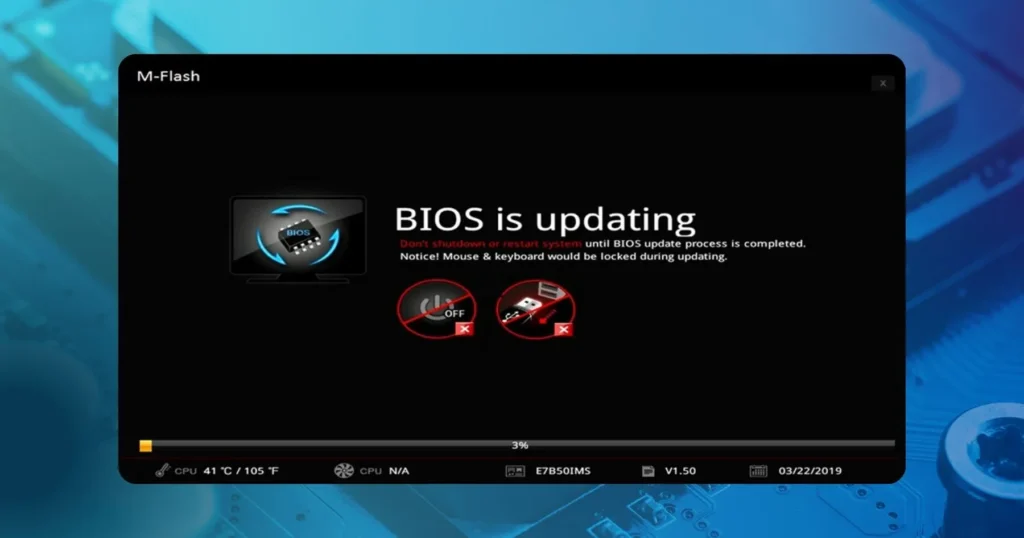
We’ll explore accessing each company’s Baseline Profile, plus other potential stability tweaks users can try if issues persist after updating to the latest BIOS firmware. Fixing crashes requires a thorough understanding of all the options – and we’re here to explain the processes thoroughly.
Specialized Guidance by Motherboard
With several major players in the motherboard industry, solutions differ slightly per manufacturer. Simple adjustments within the BIOS involving more relaxed controls and load optimizations suffice for MSI boards. ASUS, Gigabyte, and ASRock users must install new BIOS versions, adding a direct Intel Baseline Profile selection.
As Intel suggested, we’ll break down the exact methods for customizing each brand’s implementation. By properly enabling settings like C-states, TVB, and eTVB, crashing occurrences should be reduced dramatically. If additional troubleshooting is required, enlisting your motherboard’s support staff ensures the smoothest possible resolution.
Advanced BIOS Tweaking
Aiming for optimal stability without sacrificing speed presents an enticing prospect. Savvy overclockers may attempt to manipulate specific BIOS values manually under expert supervision.
While this allows finely-tuned optimizations, even minor errors carry disaster potential. For most users, the Intel profile delivers stability through tried-and-true methods requiring no complex BIOS navigation or overclocking experience.
Still, according to pros, some courageous tinkerers succeeded in dampening crashes on high-end ASUS boards by adjusting power limits, VCCSA voltages, and other durations. However, caution remains the watchword – the pre-configured Intel method remains the top-fix recommendation for adequate performance preservation.
When All Else Fails
Should applying the solutions above still result in intermittent crashes, your CPU or motherboard could require replacement under warranty. Contact Intel directly or your reseller to explore RMA options, providing specific details to troubleshoot. Motherboard OEMs provide return procedures for confirmed defective parts, preventing optimal functionality. Fixing problems promptly also avoids added risks of possible damage stemming from unresolved instability issues over the long run.
By thoroughly understanding the intricacies involved, this guide equips you to eliminate frustrating Intel CPU crashes for good. We recommend monitoring Intel and your motherboard maker for the latest potential developments. With determination and optimizations, stress-free computing stability can soon be restored!



















